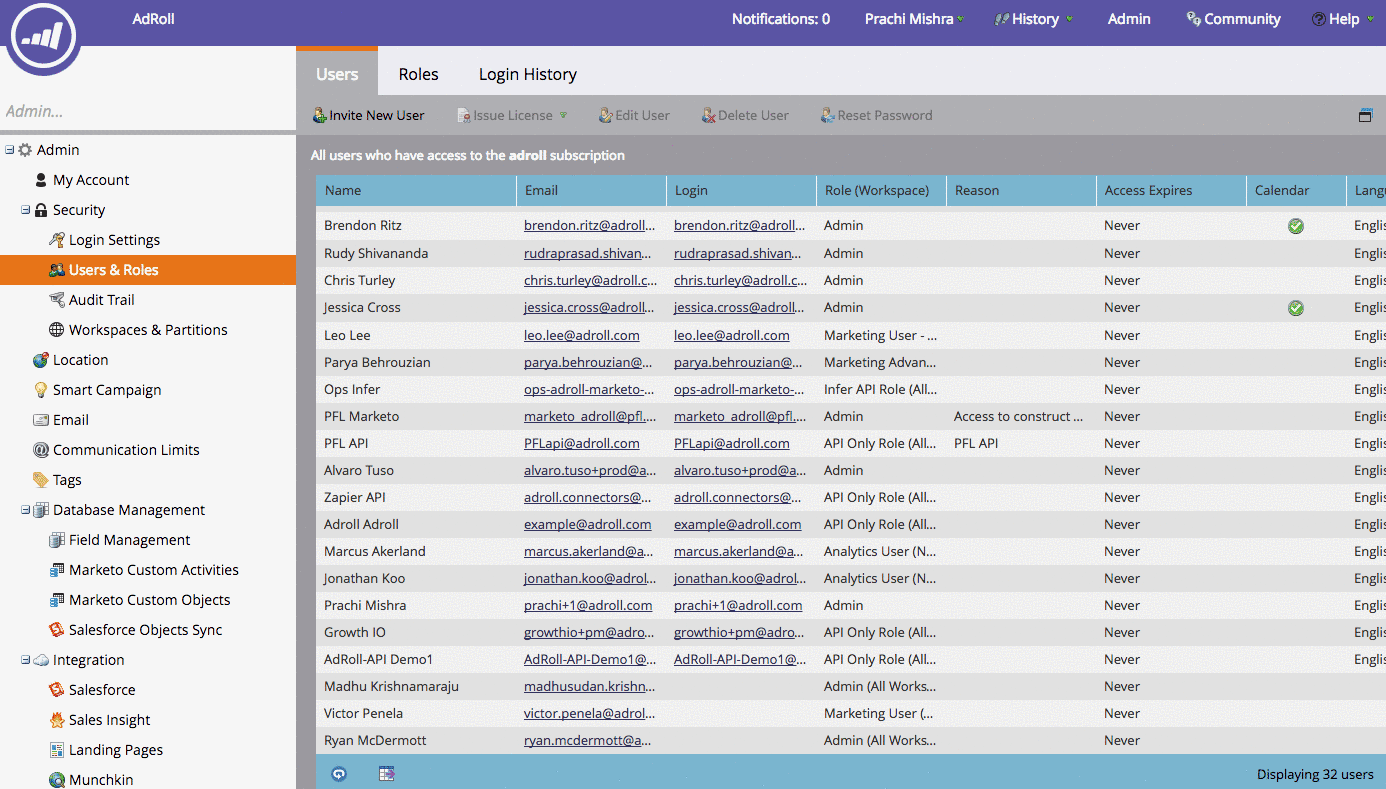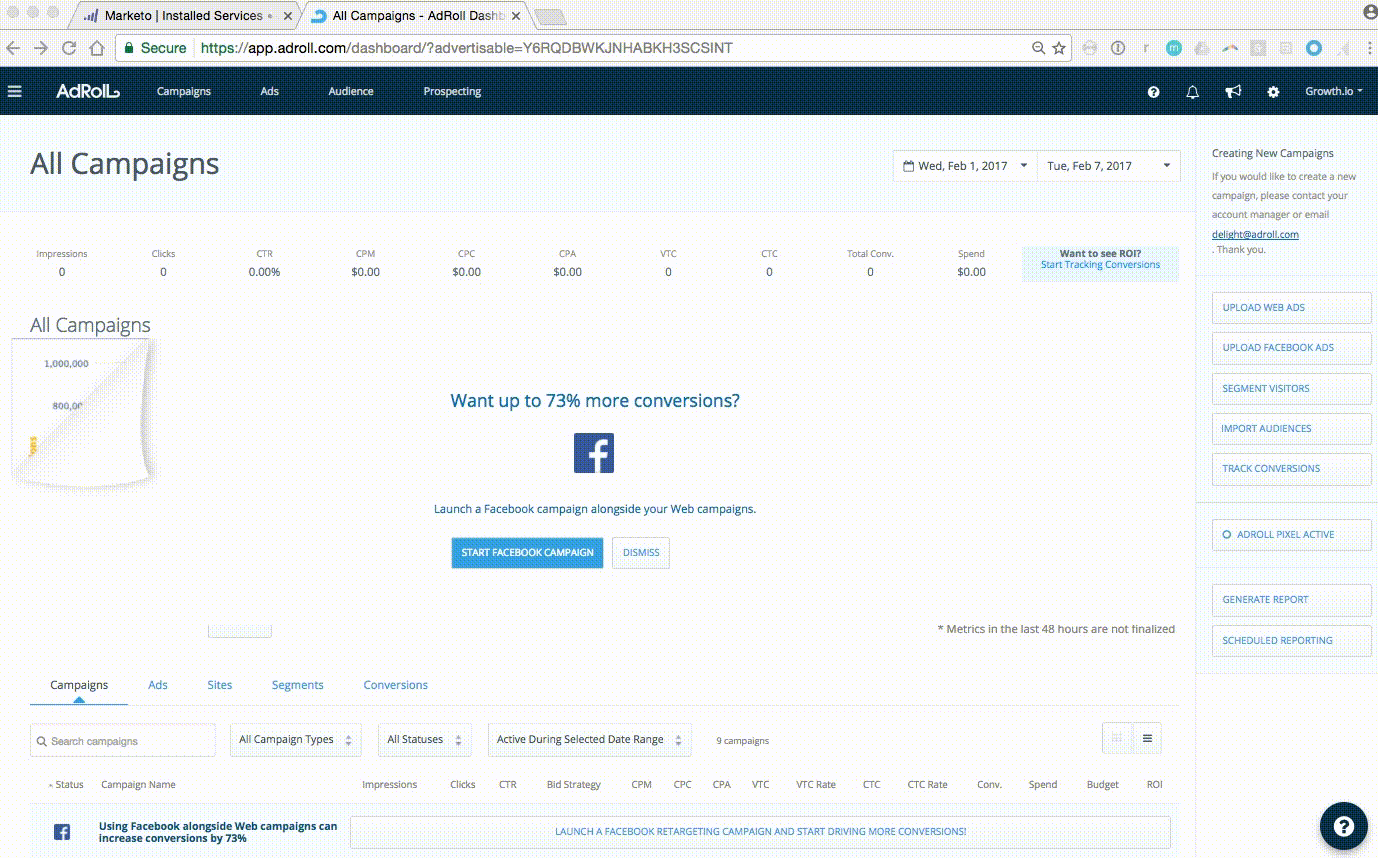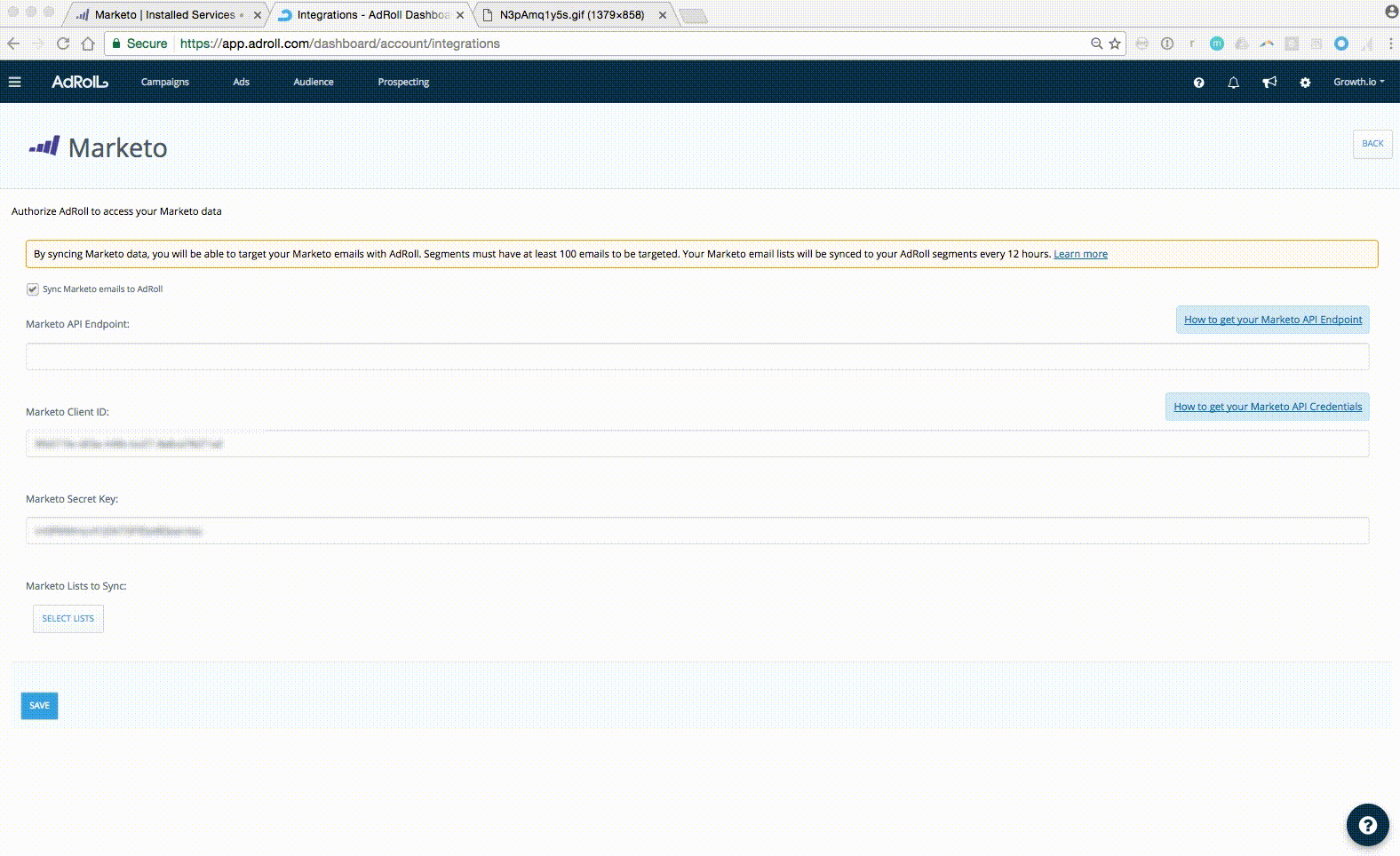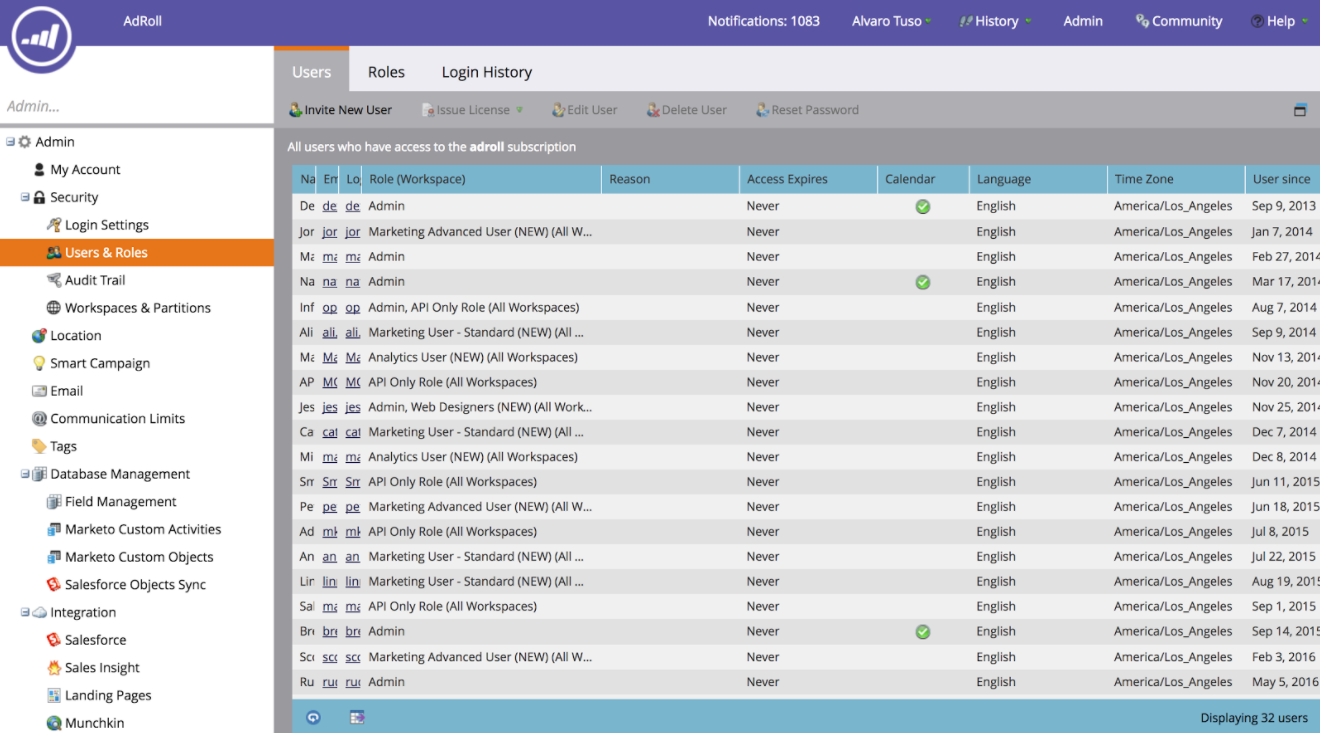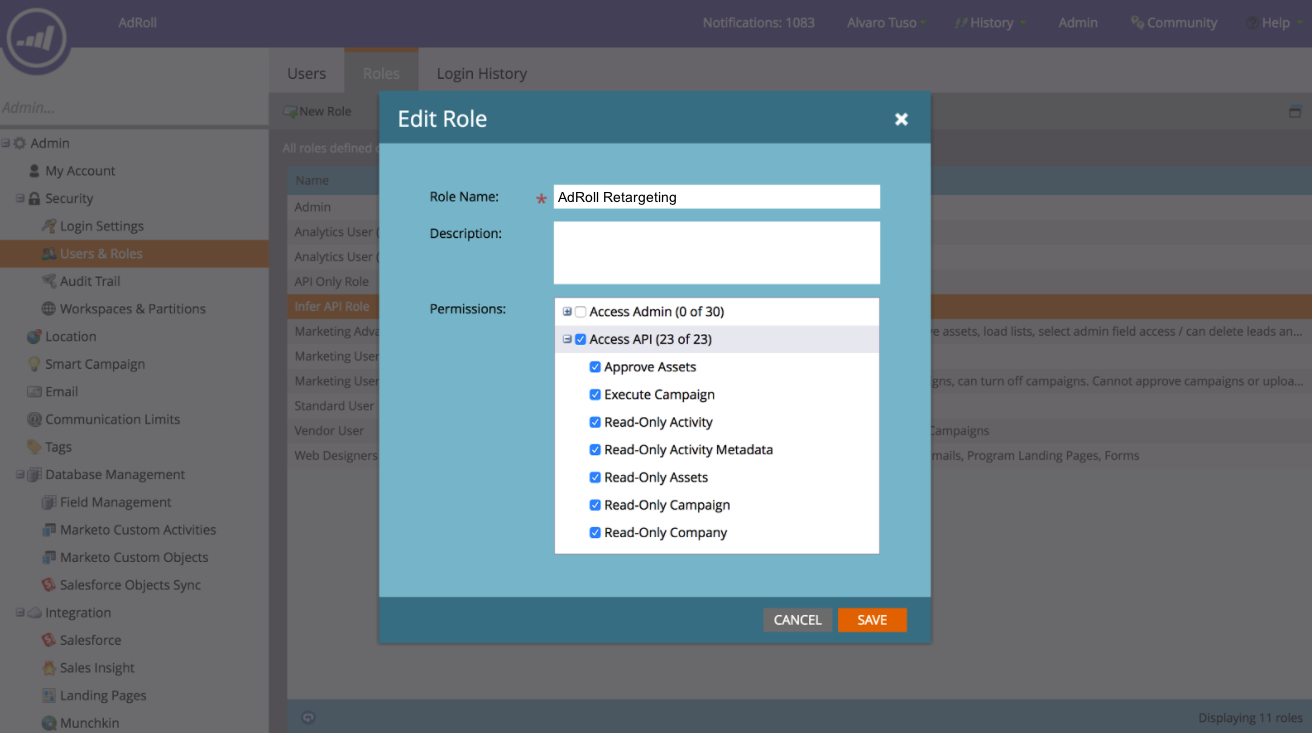Admin access only
These steps require admin access within Marketo.
Create a new user
-
Within Marketo’s Admin menu, navigate to Users & Roles > Create a New User.
-
Create a New User with a Unique Email. We recommend something like: AdRollAPI[@yourcompany.com]
-
Assign to your API Role and check the API Only box at the bottom, then click Next.
-
You’ll see a message that An invitation is not required for API only. Click Send.
Create a new LaunchPoint service
-
Select LaunchPoint in the left-hand admin column.
-
Click New > New Service to create a new LaunchPoint Service.
-
Add a name for the service. We recommend something with AdRoll.
-
Select Custom for the Service field.
-
Add a description. Again, we recommend something with AdRoll.
-
Finally, connect the service to the API user we created above.
Add your Marketo account information into AdRoll
To connect AdRoll to Marketo, we need three pieces of information: your Marketo Client ID, Marketo Secret Key for the user, and your Marketo API Endpoint.
For this part, we’ll find each piece you need. We recommend keeping your AdRoll account open in a different tab so you can easily copy and paste the details over.
-
Since we’re already in Marketo, start by logging into AdRoll in a new tab.
-
Navigate to your Audience > Connected Audiences and click the dropdown next to New Audience, then click Connect an Audience.
- Click Authorize Account and follow the steps to connect to Marketo.
-
Check Sync Marketo emails to AdRoll, and you’ll see three new fields for Marketo API Endpoint, Marketo Client ID, and Marketo Secret Key.
-
Back in Marketo, within LaunchPoint, click on See Details on your new user. Copy/paste the Client Id and your Secret Key into the corresponding fields in the AdRoll-Marketo page.
-
To find your Marketo API Endpoint: in Marketo, navigate to Web Services and find your REST API Endpoint.
-
Copy/paste the REST API Endpoint into AdRoll.
-
Click Save.
Ensure your user has full API access
If you know the API user and role given to AdRoll, skip to step 3.
-
Find out the API user linked to the AdRoll integration. This can be checked in the LaunchPoint screen. You can check the authorized email and credentials in View Details.
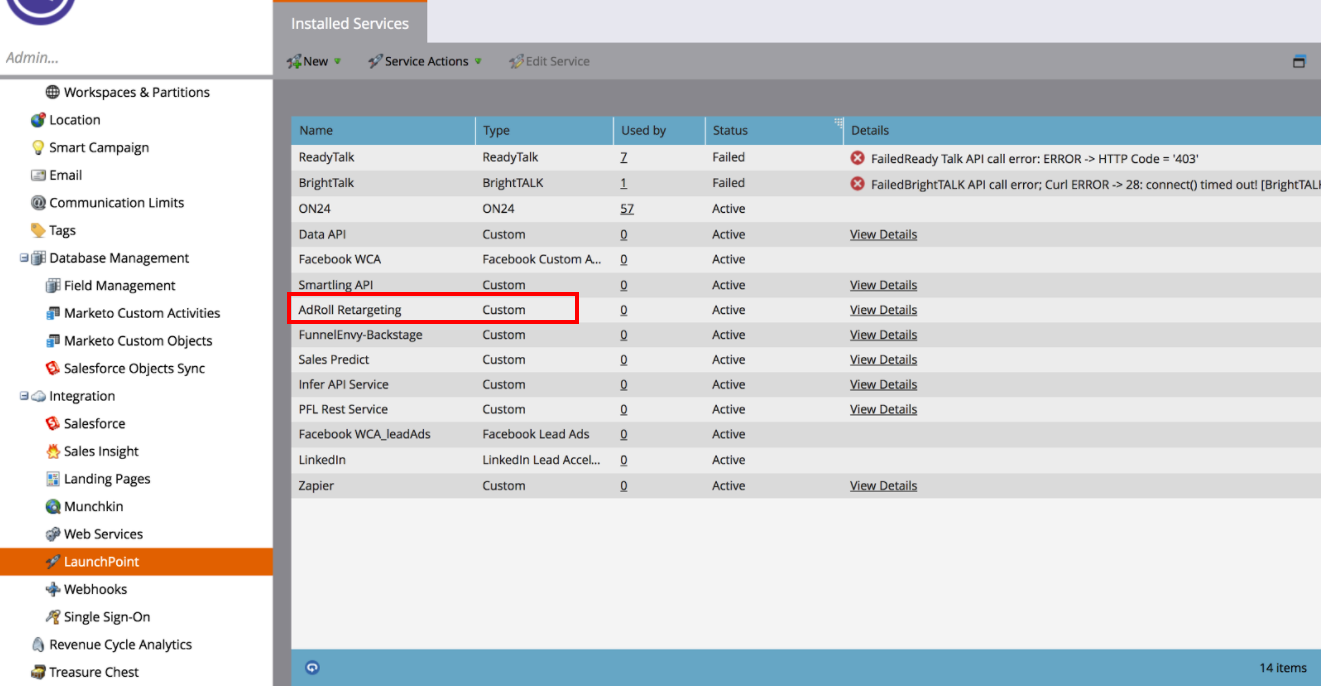
-
To find out the role of the AdRoll API user, search for the AdRoll user in the Users screen and check the role column.
-
Find the role created for your AdRoll-Marketo sync in the Roles tab, and modify it to include the new permissions. Please ensure that ALL the permissions are checked. In addition to the publication and creation of custom activity types, AdRoll requires the ability to approve this activity to be able to export the process.